Create a new channel group
The groups feature enables you to organise channels into groups which can then be added directly to Live subscriptions or rails within the Rails Builder.
This page describes how to:
Create a new channel group
Add a child group to an existing channel group
Create a new channel group
To create a new channel group:
Select Channel Management.
Expand the sidebar on the left of the screen.
Click the Create Group button.
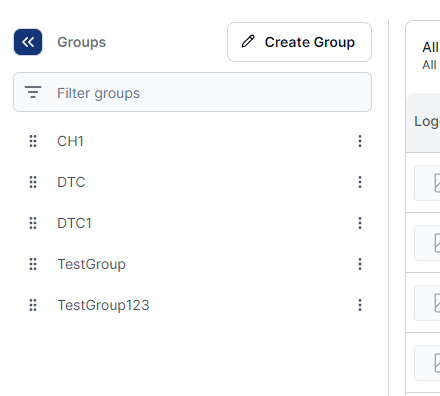
Complete the required information and click the Add Group button to create the group.
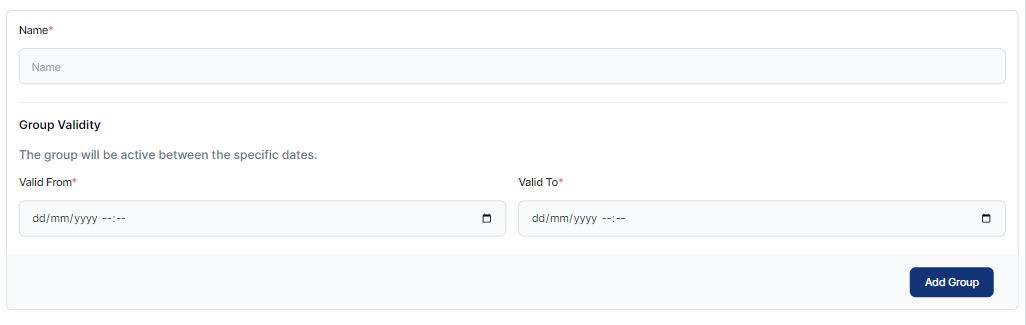
Use the information in this table to help you complete the fields. Any validation errors will be flagged up.
Field | Definition | Info |
|---|---|---|
Name | The (human-readable) name for the group. | |
Group Validity | Start | The date/time when the channel becomes active and valid for consumption by the end user. |
End | The date/time when the channel becomes inactive and can no longer be consumed by the end user. Any validation errors will be flagged up. |
The new group appears highlighted in the list.
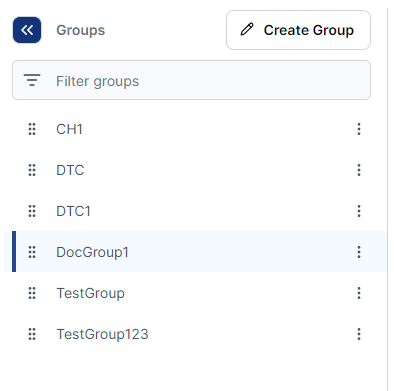
Add a child group
To add a child group under a channel group:
Click the vertical menu icon beside the channel group name to view the options.
Select Add Child Group.
Complete the required fields (see table above).
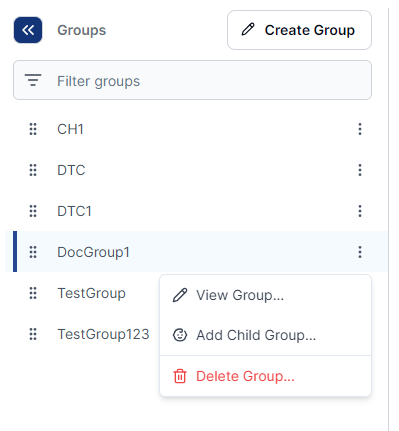
Add channels to an existing group
To add channels to an existing channel group:
Select the relevant group in the sidebar.
Click the Manage Content button.
Click the
 (plus) icon next to the channel you want to add.
(plus) icon next to the channel you want to add. When you have finished adding channels, click Save Changes.
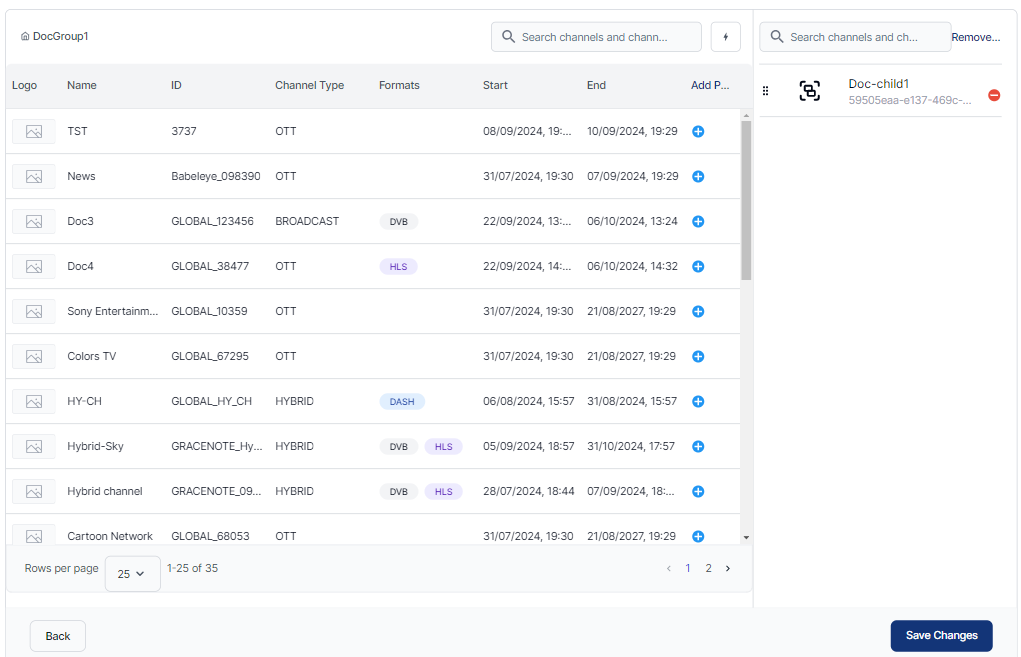
Example: Selecting channels for addition to a group
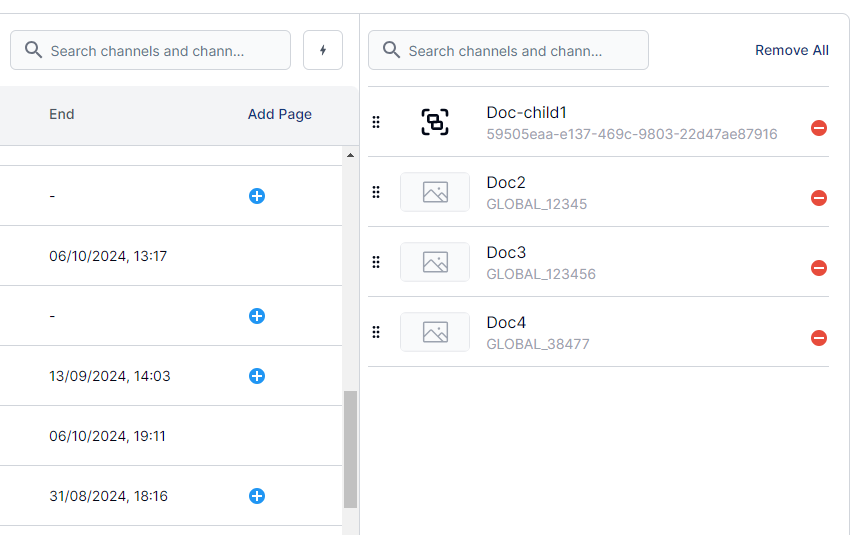
Example: Added channels appear on the right
