Resolution capping
The CONNECT Player SDK for Browsers can apply a resolution cap to DASH streams. This page explains the steps you need to follow to implement resolution capping, together with code examples.
Alternative APIs
APIs exist to set a cap on the resolution, either by an explicit cap of x and y pixels or by declaring a set of preconfigured caps with labels that can be selected from a control bar menu.
Example code for x,y capping
Call the setMaxResolution() function, for example:
playerInstance.otvtoolkit().setMaxResolution(640, 480);To remove this cap use NaN, NaN:
playerInstance.otvtoolkit().setMaxResolution(NaN, NaN);Example code for menu-driven capping
After the instantiation of the otvplayer with the otvtoolkit plugin, you need to initialise the otvResolutionCapper component.
playerInstance.otvtoolkit().otvResolutionCapper({});
In this default configuration, a settings menu will appear allowing selection from a set of predefined resolution caps:
Quality | Width Limit | Height Limit |
|---|---|---|
Auto | No limit | No limit |
High | 1920 | 1080 |
Medium | 1280 | 720 |
Low | 640 | 480 |
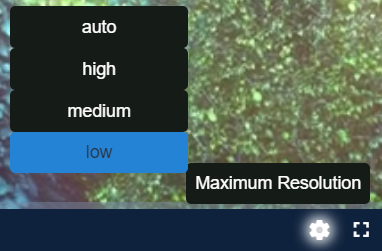
To apply the cap programmatically, simply call the setQualityCap() method passing the quality level to be applied. For example:
playerInstance.otvtoolkit().otvResolutionCapper().setQualityCap("Low");In this example, "Low" is one of the default labels configured.
Customising
There are options for customisation and overriding the defaults:
The quality levels and their labels can be overridden with the following option:
JSplayerInstance.otvtoolkit().otvResolutionCapper({ qualityLabels: { Unlimited: [NaN, NaN], "1080p": [1920, 1080], "720p": [1280, 720], "480p": [640, 480] } });An option with the value
[NaN, NaN]has the effect of clearing the cap.The name of the feature within the control bar menu can be set with the following option:
JSplayerInstance.otvtoolkit().otvResolutionCapper({ menuTitle: "Limit Resolution" });
